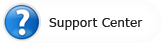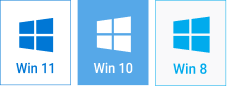How to Make a Slideshow Video with Music
Take Full Advantage of Cutting-Edge Slideshow Software


What is the best way to cherish your most precious memories? Certainly, they do not deserve to end their days pinned to the wall or shoved into an old photo album. Advanced computer technologies welcome you to a digital world where you can effortlessly turn still images into a dynamic slideshow. While creating a thrilling slideshow and cramming it with various eye-popping effects, try not to be complacent and think about other ways to boost your presentation.
Why not to spice up your slideshow with a favorite song or some catchy tune? Surely, the right music will help to set the mood. The epoch of silent movies has become a thing of the past, our life is brimming with delightful sounds and fascinating melodies. Smart slideshow maker, which is now available for free download, unmutes your slideshow movie. This guide will show you how to put this software to good use and how to make a slideshow video with music.
Step 1 - Easily Mix Your Photos and Videos
So, how to get things rolling? Firstly, create a new project, give it a suitable name and get down to work. Import the photos from your computer and arrange them on the Storyboard to tell your visual story. To get rid of black borders, click Photo Position > Stretch All Photos. It's also a good idea to add video clips to make your slideshow more dynamic, but don't forget to crop the video to showcase only its best parts.
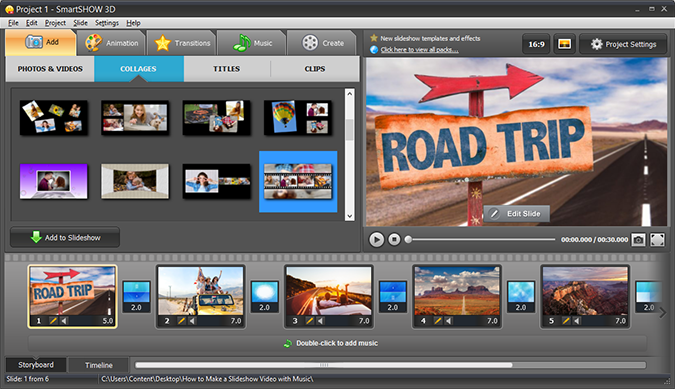
Step 2 - Apply Animation & Transition Effects
If you want to make a truly special slideshow, use ready-made collages and insert your photos there. Switch to the Animation tab to apply elaborate effects like Motion and 3D effects to the chosen pictures. While on the Transitions tab, choose transition effects to smoothly replace one slide with another. Now you know how to make a slideshow video, so let’s pass on to the most thrilling part – the soundtrack.
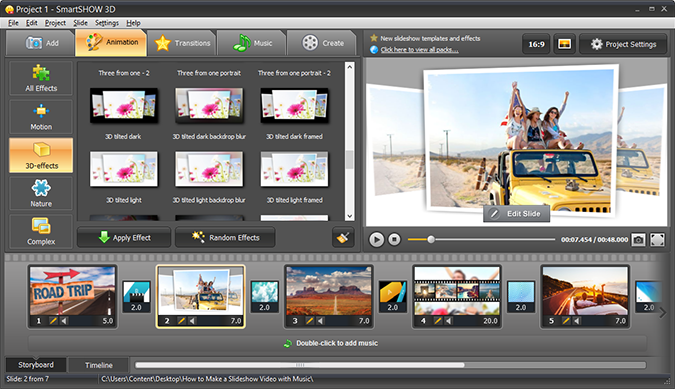
Step 3 - Add a Themed Tune or Your Favorite Song
Move to the Music tab to upload your own files (.mp3, .wma, .wav are supported) or add tunes from the built-in program collection. Select your background music wisely, so it will set the perfect mood. You can always use several tracks, though, and change the slideshow pace. To optimize your music excerpt to the slideshow duration, cut the track or sync its total time with the display of each slide. Adjust some play modes, apply faders and shuffle modifiers, replay music or loop it when the slideshow is repeated.
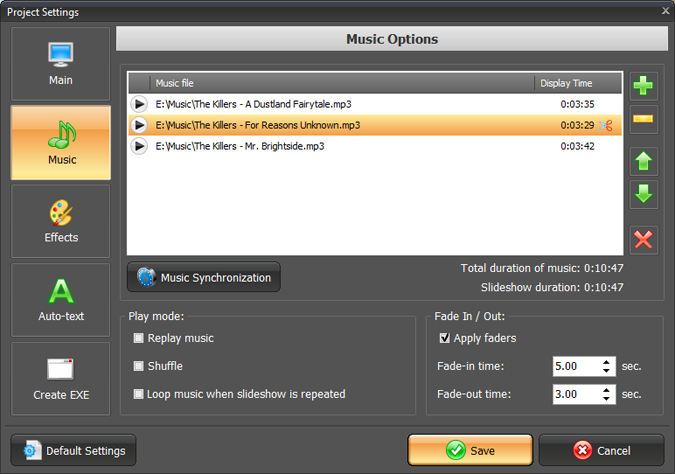
Step 4 - Save Your Final Slideshow
Preview your slideshow to make sure that you have nailed it. When all is said and done, move to the Create tab to save it a desired format. The program will offer you a great range of video types, suitable for PC, HD TV, smartphones or video players, websites and social networks. Then all you have to do is to wait until the program converts it for you.
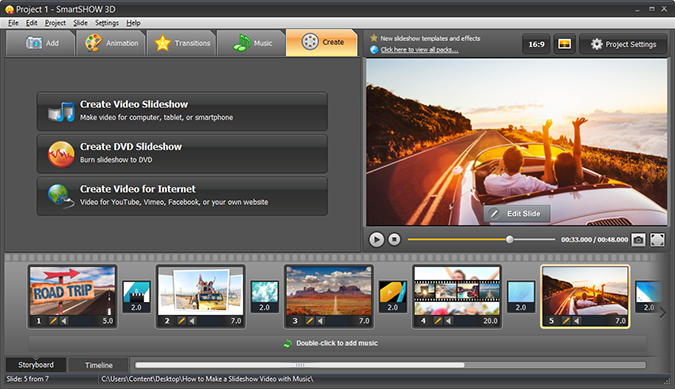
Brighten Up Your Life and Business
With Smart Slideshow Maker you have vast possibilities to make a slideshow for website or various devices, for home or professional use. It is user-friendly and manageable for both aces and amateurs. If you learn to make a slideshow video you will surely impress your relatives and friends with a gripping multimedia album or set forward your business ideas via a professional quality video presentation.
Bring in some creativity into your work and life. Walk into the shoes of a real director!